Adding or Editing Store Information
![]()
To Add or Edit Store Information
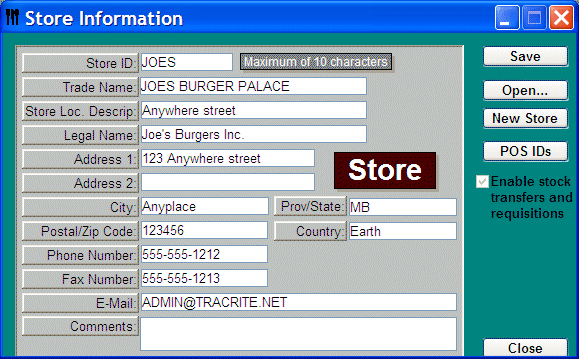
-
From the Upper Menu, click File | Store
-
To Edit an existing store, click on the To Add or Edit Store Information you want to work on and choose
-
To Add a new store, click NEW (You will need a proper license agreement for multiple stores).
-
Enter the Store Information fields. See Store Information descriptions below.
-
Click Save and Close
-
In OCPremier mode, click Save and then check on Enable stock transfers and requisitions. This will give you the ability to request and transfer stock from this location (store).
![]() Press TAB to move to the next field. Press SHIFT and
TAB together to go back a field
Press TAB to move to the next field. Press SHIFT and
TAB together to go back a field
Store Information
Store ID – This is the store name or an identification coding, if a franchise. Your Store ID will appear in all of your reports and windows (this also helps those who are using the multi-store features to identify which store they are working on).
Trade Name - Trade name or operating name of the
business.
E.G. Joe's Fine Dining, Joe's Burger
Palace, Frank's Fry House
Store Loc. Descrip (Store Location Description) – Enter
a short description about the location. This is especially useful if you
have multiple locations as this location will appear on most of the
reports.
E.G. Intercity Mall or Junction Plaza
Legal Name - Enter the legal or incorporated name of your business.
Address/ Phone Number/ etc. - Enter all required address information.
E-Mail - Enter the e-mail address of the store.
Comments - Add additional comments if needed.
POS IDs - Available in Multi-Store mode only. See Store Store POS ID#