Setting Cover Types
![]()
You can add Cover types for use in the Catering and Buffet wizards.
To Add Cover Types
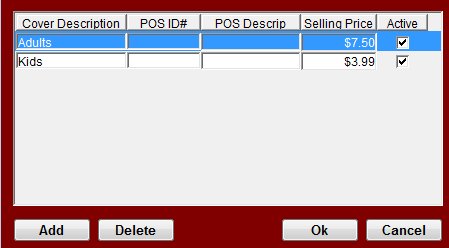
-
From the Buffet Wizard window or Catering Wizard window, click the Cover Types button.
-
Click Add.
-
Enter a Cover Description. You may have Adult, Senior and Child covers. If you do not have different types of covers then simply enter Cover or Person.
 If
you ring in the Catering and Buffet events into the POS System AND into
Optimum Control, you will want to make sure that the event does not get
entered twice. If you have already done in this window then you need to ignore
it from the POS when it is imported.
If
you ring in the Catering and Buffet events into the POS System AND into
Optimum Control, you will want to make sure that the event does not get
entered twice. If you have already done in this window then you need to ignore
it from the POS when it is imported. -
Type in a POS ID # (Optional). This feature allows you to specify which POS ID# Optimum should IGNORE when importing the sales from the POS.
-
Enter a POS Descrip (Optional). As with products, add in the description contained in the POS system for the above POS ID #.
-
Type in a Selling Price. You can edit this amount any time so you may want to add just a generic number here and change it for each event.
-
Check or Uncheck the Active/Inactive box. If you want certain cover types to not appear on the drop down lists then do not check the Active box.
-
Click OK.