Reconciling Credits
![]()
Once the invoice is saved, your requested credit will be listed in the Credit Reconciliation window. Many times your suppliers may lose or forget about a credit that was requested. Optimum Control will allow you to constantly remind them until the credit is received.
![]() Credits entered manually will not appear
in the credit reconciliation window.
Credits entered manually will not appear
in the credit reconciliation window.
To Reconcile Outstanding Credits
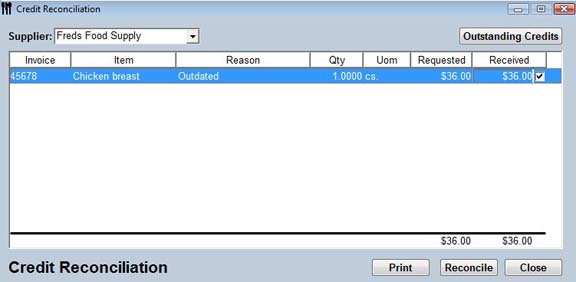
-
From the Upper Menu, click Purchasing | Credit Reconciliation.
-
The Credit Reconciliation window will open.
-
Click Outstanding Credits to review all credits from Suppliers. Click OK.
-
Select the Supplier from the drop down menu that you have received the credit from.
-
Highlight the credit and click the Received box.
-
Click Reconcile.
-
Enter in the Credit #, date Received and the Credit Total.
 The
credit must balance before it can be saved.
The
credit must balance before it can be saved. -
Click Process.
-
You will receive a message, Credit posted successfully.
-
Click Close.
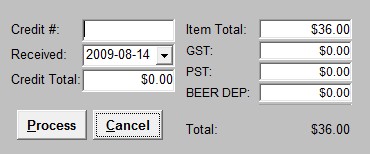
To review the credit, click Invoice and look for type “R”, this credit will now appear on your invoice reports.
To Enter a Manual Credit (one in which you have not requested any credits) See Entering Credits