Importing EDI and CSV Files
![]()
To import EDI invoices
- Click Purchasing|EDI Invoice Import
- Select the supplier from the drop down list, only suppliers that have EDI component set up in your system will be listed
- Click Get Invoices - Optimum Control will access supplier FTP server through the internet and download files to the EDI folder you have indicated in setup (in some cases you may simply have invoices emailed to you, in this case save files to the folder specified in the supplier edi setup folder and they will appear.
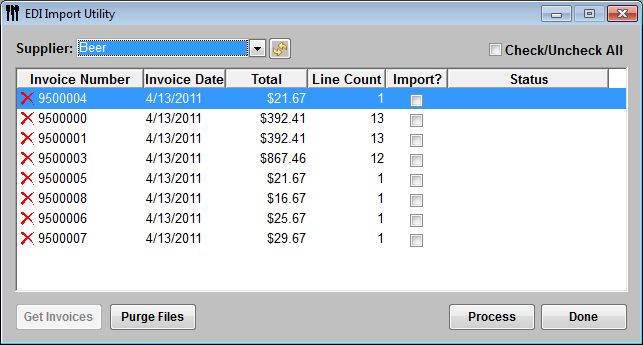
Status will indicate
• Success – Invoice saved
• Errors – click to see and repair
• Invoice Not in Balance – double click on row to open in invoice window. Most likely a tax to be entered.
• Imported – a completed invoice
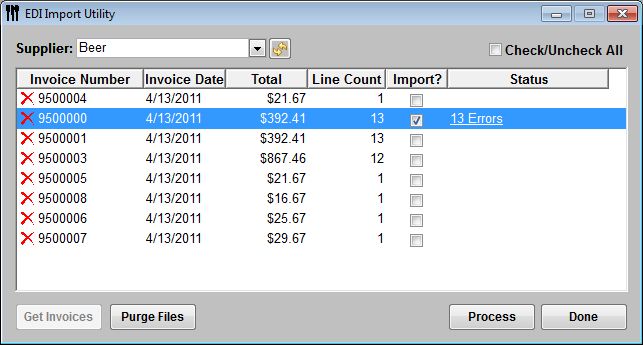
4. A listing of invoices will appear. Select the invoices you wish to process by placing a checkmark in the Import? Box. Click Process.
5. An error message indicating number of errors on the invoice will be indicated. Review the errors to finalize the save of invoice. Click the errors to identify and fix any errors. See EDI Import errors
Some Errors you may be presented with:
Order Code does not exist for this supplier - either the item does not exist and must be added to the database or a new case size will need to be added to an existing item.
Imported UOM does not match the Purchase or Case UOM for this item - error checking looks to the purchase unit or the case unit for the item, if they do not match then error will be listed.