Prep and Product Recipe Editor
![]()
The Prep and Product Editor allows you to enter in the Prep/Batch recipe directions to ensure consistency when preparing the items in the kitchen.
To Add Directions for a Prep/Product Recipe
-
From the Prep or Product window, double click on the Recipe icon

-
The Prep/Product Recipe Editor will open.
-
The editor will automatically add the name of the Store, the Date of the entry and the Recipe name.
-
Click the mouse anywhere after Recipe Description and enter the directions for this recipe.
-
To print the recipe, click Print.
-
Click Save.
![]() You can edit a recipe anytime. Re-open
the window, make the changes and click Save.
You can edit a recipe anytime. Re-open
the window, make the changes and click Save.
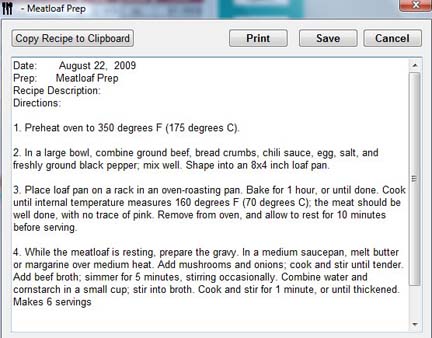
To View a Formatted Report for the Recipe
-
From the Upper Menu, click Reports | Select Report.
-
Expand the Recipes menu and choose Single Prep.
-
From the drop down box on the right, select the Prep Item.
-
Click View Report.
Here you can Print the recipe or choose Save As and save it in the desired format by choosing Save as type in the drop down.