Setting Consolidation IDs
![]()
Consolidation ID Numbers
Once new items and recipes are created, click on Enterprise and Set Consolidation ID’s. In this window, you can choose to set consolidation ID numbers for all items automatically or you can manually set them (if you have a certain set of codes you like to use) We do not recommend this as it is a tedious job and realistically it does not really gain anything.
All items, preps and products will need to have a consolidation ID set before export.
Numbers assigned with an ‘I’ are items, ‘P’ are prep recipes and ‘R’ are menu products.
Set Consolidation ID numbers
1. On the Upper Menu, Click Enterprise in head office copy of Optimum Control
2. Select Consolidation ID’s
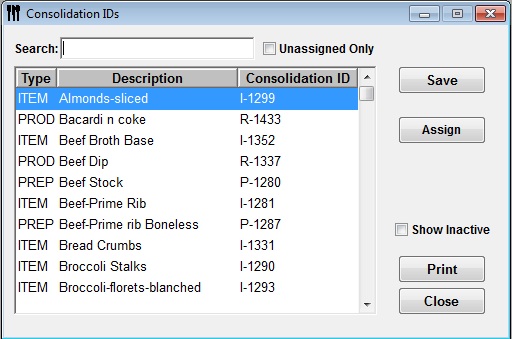
Consolidation ID window in Head office “edit” mode
3. Click Assign. This will assign numbers to all new items preps and products that have no consolidation numbers.(this button only appears in the head office database) number will be automatically assigned.
4. Click Save. Numbers will be validated for duplicates.
Store level Consolidation window
If you have given access to the store the window should be in “read Only” mode.- in this mode you can view and print a listing of all items and identify consolidation ID numbers but cannot add or assign numbers.
 Upload sets to
OCEnterprise
Upload sets to
OCEnterprise