Activation and License Window
![]()
When you start Optimum Control for the first time or in Evaluation Mode, a License window will appear. Once the program is registered, this screen will no longer appear.
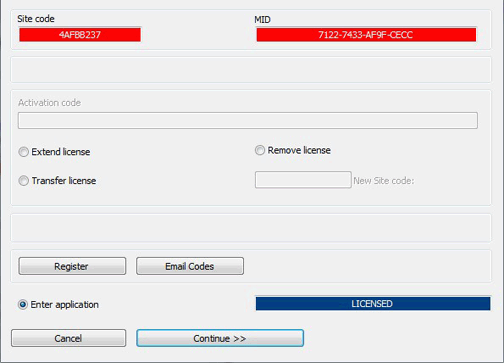
![]() If you are evaluating the program and wish to purchase,
please contact your local dealer or TracRite Software
Inc.
If you are evaluating the program and wish to purchase,
please contact your local dealer or TracRite Software
Inc.
-
To enter the program, click Continue or Enter Program and the program will run normally in Evaluation Mode for the first 30 days (once activated, the message box will read LICENSED).
-
To Activate and Register your copy of Optimum Control, click on the Register button. You will be directed to a web site in which you can register and also indicate your MID and Site codes (copy and paste the MID and Site code). These are unique codes to your computer. You will be sent (by return email) an Activation Code that you can paste into the registration window under Activation Code.
-
Click Unlock Application, paste (or type) the Activation code into the appropriate field and click Continue, Optimum Control Pro is now registered for your computer.
![]() You can also click Email Codes and
your email program will open. The MID and Site code will be in the
subject of the email. Make sure you add your customer name into the body of
the email so we know who is registering.
You can also click Email Codes and
your email program will open. The MID and Site code will be in the
subject of the email. Make sure you add your customer name into the body of
the email so we know who is registering.
![]() If at any time you want to see your Activation code, hold
down your SHIFT key while double clicking on Optimum Control Icon or from
the Upper Menu, click Help | About.
The registered window will appear.
If at any time you want to see your Activation code, hold
down your SHIFT key while double clicking on Optimum Control Icon or from
the Upper Menu, click Help | About.
The registered window will appear.
 Transferring license
Transferring license