Adding or Deleting Item/Product Groups
![]()
To Add an Item/Product Group
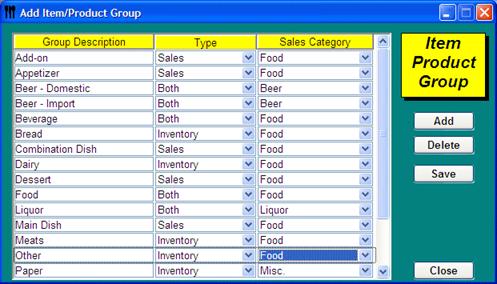
-
From the Upper Menu, click Setup | Item/Product Groups.
-
Click Add.
-
Enter a Group Description. See Item/Product Group Information descriptions below.
-
Select the Type – This can be a Sales Group, Inventory Group or Both.
-
Select a Sales Category.
-
Click Save.
To Delete an Item/Product Group
1. Highlight the Group located under Group Description and click Delete.
2. Click Save.
![]() When deleting a group, Optimum Control will analyze the
Group. If it has been used anywhere in the database, it will not allow
you to delete. If deletion fails, open the Item, Preps and Product
windows and assign them to a different group.
When deleting a group, Optimum Control will analyze the
Group. If it has been used anywhere in the database, it will not allow
you to delete. If deletion fails, open the Item, Preps and Product
windows and assign them to a different group.
Item/Product Group Information
Group Description – This is used for reporting
purposes. Enter the Group description based on how you need to view it on
reports.
E.G. Appetizer and
Dessert would be a Sales Group and
Produce and Dairy are Inventory Groups.
Type – Is this Group part of your Sales Mix, Inventory or Both?
Sales Category - In the Usage Summary report,
items are tracked so that you can see Category Sales vs. Costs. For this,
each group can be assigned a category so that each item is automatically tracked
as part of that category and also each product sales are attributed
correctly.
E.G. Red Wine can be a Group and Wine would be the
Sales Category. Dairy is the Group but Food is the Sales
Category.