Inventory Items
![]()
These are the Inventory Items that you stock in your operation to create recipes, count at inventory and purchase from suppliers.
-
Click Items
 from the Button Bar or from the Upper Menu,
click Inventory | Items.
from the Button Bar or from the Upper Menu,
click Inventory | Items. -
The Select Item window will open. See Select Item information descriptions below.
-
From this window, you can view, edit or add inventory items. See Adding Inventory Items
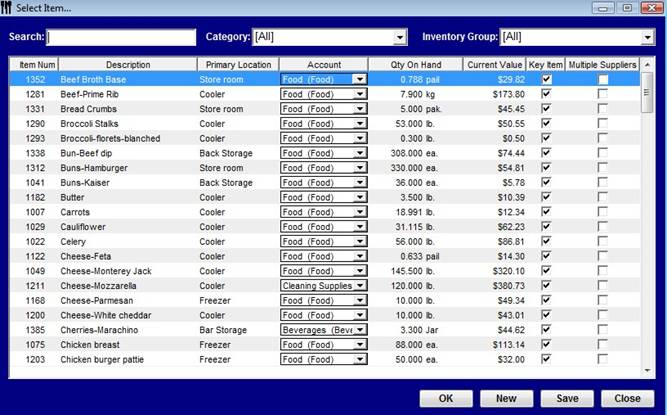
Select Item Information
Search - You can search for an item by simply typing the name or part of the name in the window, as you type the list will grow shorter. Just double click on the item you wish to open.
Category and Group filters – To view inventory items from only one group or category, choose the category or group that you want to view.
Item Number - Displays the number assigned by Optimum Control.
Description - Description of the item.
Primary Location - Location that is listed as the primary location for the item during setup.
Account - Displays the Chart of Account that the item is assigned to.
Qty On Hand - Shows the current qty on hand in the units that you selected that you wanted to track this item in. This number will only be correct if you have all sales mixes and invoices entered.
Current Value – Displays the value of the current Qty on Hand.
Key Item - This box will be checked if you have selected to count this item on the inventory counts.
Multiple Suppliers - If the item has additional suppliers, this will be checked.
Additional Notes
-
Click on any header and the items will be sorted by the header you choose.
E.G. Click on the Description header and all items will be sorted by Description. -
If you hover your mouse over the Location field you will notice that a ? symbol pops up. Whenever you see this in the program this means that you can right click on the item to drill down into the information. In this case you will open the Item Location window, select your locations and click Save.
 Inventory items
Inventory items