Copying a Single Item to Another Store
![]()
The Copy To feature allows you to copy an Item, Prep or Product from one store to another.
![]() Available in Multi-Store Mode
only
Available in Multi-Store Mode
only
To Copy an Item, Prep or Product to Another Store
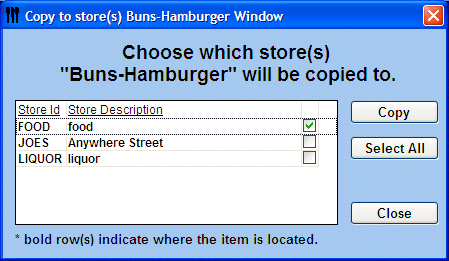
-
Select Item, Prep or Product from the Button Bar.
-
Locate the Item, Prep or Product that you want to copy to another store and double click to open.
-
Click the Copy To… Button.
-
Select the Store/Stores that want to copy the item to and click Copy.
-
The message Item was successfully copied will appear.
-
Click Close.
![]() When copying a Menu product or Prep
recipe, all the pertaining ingredients will also be copied to the selected
store/stores. If the ingredients do not exist, they will be automatically set
up.
When copying a Menu product or Prep
recipe, all the pertaining ingredients will also be copied to the selected
store/stores. If the ingredients do not exist, they will be automatically set
up.
![]() When copying changes to another store, the list will show
all stores. Any store/stores that are bold indicate that they already
contain this item and their information will be overwritten with the information
from the copying store.
When copying changes to another store, the list will show
all stores. Any store/stores that are bold indicate that they already
contain this item and their information will be overwritten with the information
from the copying store.
To Copy Multiple Items See Copying Multiple Items