Copying Multiple Items to Another Store
![]()
![]() Available in Multi-Store Mode only
Available in Multi-Store Mode only
This allows you to copy Multiple Items, Preps and Products from one store to another at once.
To Copy Multiple Items
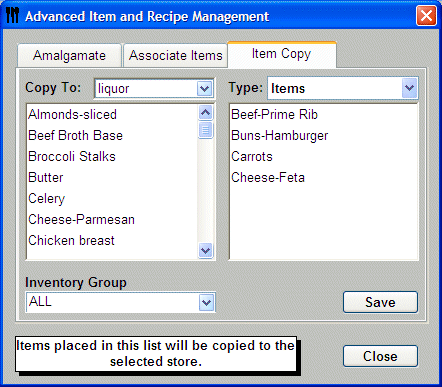
-
Click IRM
 from the Button
Bar.
from the Button
Bar. -
Or from the Upper Menu click Recipes| Item and Recipe Management.
-
Click Advanced.
-
The Advanced Item and Recipe Management window will display.
-
Select the Item Copy tab.
 You must be in the Store that you want to copy the
items FROM. In other words you are copying from the current store to
other stores.
You must be in the Store that you want to copy the
items FROM. In other words you are copying from the current store to
other stores. -
Select the Store that you want to copy the items to from the Copy To drop down menu.
-
From the Type drop down menu, choose from Items, Preps or Products .
 If you copy Preps
or Products, then all the related items will also be copied.
If you copy Preps
or Products, then all the related items will also be copied. -
Click on an item/recipe from the list on the left to drag to the list on the right.
 To select
multiple items, click the top item and then hold the SHIFT key down and
click the end item for the list and then drag all at once. Or you can
hold down the CTRL key and highlight the items that you want to copy and then
drag them over.
To select
multiple items, click the top item and then hold the SHIFT key down and
click the end item for the list and then drag all at once. Or you can
hold down the CTRL key and highlight the items that you want to copy and then
drag them over. -
Click Save and Close.
-
The Items/Recipes will be copied to the new store.