Creating a Prep/Batch Recipe
![]()
Make sure you have most of your Inventory Items entered in the Items Window. You can always add Items by opening the Items Window and entering the new items.
![]() Remember to build this Prep just as you would in your
kitchen.
Remember to build this Prep just as you would in your
kitchen.
To Create Prep Recipes
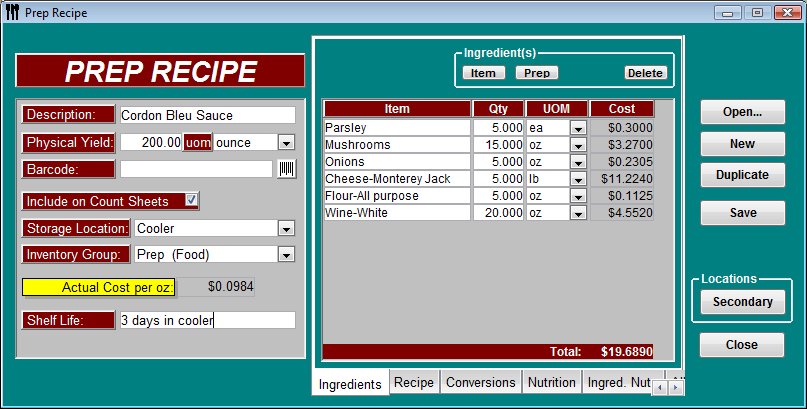
-
Click Prep
 from the Button
Bar, or from the Upper Menu,
click Recipes | Preps
from the Button
Bar, or from the Upper Menu,
click Recipes | Preps -
The Select Prep Recipe window will appear.
-
Click New
-
Enter in the Prep Information fields. See Prep Recipe Information description below.
-
Select the Ingredient(s), choose from Item or Prep. Type in the first few letters of the ingredient to narrow the search.
If you want to add an item that is prepped, such as tomato slices or diced onion, you must prep those ingredients first. In other words, try to build these Preps in order of being prepped. -
Enter in the Qty (quantity) that is used in the recipe. When you entered an item or prep, a recipe unit of measure was indicated. Each ingredient you choose will automatically have this unit of measure listed. You can also use decimals, such as .25 ounces or 1.5 bottles.
-
Select the unit of measure for this recipe. If it is a Volume measurement or Weight measurement the corresponding units will be available in the drop down. Should you want to add conversions for the ingredient, select the item or prep recipe and click conversions, add a conversion (even if weight to volume conversion) and the additional choices will appear.
-
Continuing adding Ingredients until the Prep recipe is complete.
 You can only enter each ingredient once. The program
does not allow duplicate ingredients. Once an ingredient is added, it will not
appear on the search list.
You can only enter each ingredient once. The program
does not allow duplicate ingredients. Once an ingredient is added, it will not
appear on the search list. -
Optimum Control will calculate the Total Cost of this Prep recipe (at the bottom right hand corner). To calculate the Actual Cost per Unit, it takes the Total Cost of this Prep recipe and divides it by the Physical Yield.
 The
Actual Cost per Unit is displayed in the yellow box.
Look at this cost to see if it makes sense. If it doesn’t, check your
physical yield and your recipe figures. Also make sure you use the correct
amounts for the unit of measure for each ingredient indicated.
The
Actual Cost per Unit is displayed in the yellow box.
Look at this cost to see if it makes sense. If it doesn’t, check your
physical yield and your recipe figures. Also make sure you use the correct
amounts for the unit of measure for each ingredient indicated. -
When you are satisfied that everything is entered correctly, click Save.
Prep Recipe Information
Description - Type in the name of the Prep/Batch Recipe. You must give this prep a different name than any other item or prep.
-
E.G. Chili Prep, Beef Patty Mix, House Dressing, Swedish Meat balls etc.
You can put a P or another symbol in front of the name to keep them all together on the pick lists. You can also add the word prep to the end of the description
-
E.G. Chili Prep, or Coffee Prep etc.
![]() Prep Physical Yield - You must make your
prep in this window precisely to the recipe you make in the kitchen. Then
measure (or count), the batch yield in the units by which you use this prep in
your finished menu products.
Prep Physical Yield - You must make your
prep in this window precisely to the recipe you make in the kitchen. Then
measure (or count), the batch yield in the units by which you use this prep in
your finished menu products.
E.G. Would
you use 10 Swedish meatballs per plate of Swedish meatball stew or 10 ounces by
weight?
This is the final physical yield after you have finished preparing the recipe. When you measure the prep yield, we recommend that you take an average of about 3 or 4 batches to be as accurate as possible. If you are entering your prep now but are not quite sure of your yield, then put in a close estimate now and change it to the right amount when you are sure. Optimum Control will update all of your recipes automatically to the new amount.
-
E.G. If you are prepping fish, you may take 1 pound (16 ounces) of Codfish and once trimmed and filleted you may only end up with 10 ounces. In this case 10 ounces is the physical yield and all your Codfish recipes should now use the prepped Codfish. Note: If you accounted for a yield factor when you entered the item then you do not need to add a prepped Codfish recipe as you would be doubling up on the yield, so be careful on this.
-
E.G. If you shred carrots, you take 10 pounds of carrots and cut, trim and shred, you may end up with 8 pounds of shredded carrots (or 128 ounces) or even 16 cups (if you prefer to use shredded carrots by the cup).
Unit of Measure (UOM) - You must tell the program what measured form you use this Prep Recipe. You must indicate the type of units as you use it in your menu product recipe. If you wish to use volume units then select a yield based on that, if by weight then select a weight measurement.
-
Soup batch = 384 fl oz. Or 12 quarts, or 3 gallons. Soup of the day is used in 10 fl oz portions. but you can now use by the cup, the quart even by the teaspoon
-
You use 6 Swedish meatballs in the product stew, you would indicate 55 each as the yield for the prep batch recipe.
-
If you get 50 pounds of prep in a batch and you inventory this batch by the pound then indicate 50 pounds as yield, in your product recipe you will be le to select a 3 once portion or any weight equivalent.
Storage Location – If you want the Prep to appear on your inventory count sheet, you will need to indicate a storage location.
Inventory Group - Indicate a group in which you want
this item to appear in you inventory counts. To add another group See Item/Product
Groups. ![]() One tip is to add a Item/Product
Group called Prep.
One tip is to add a Item/Product
Group called Prep.
Actual Cost Per Unit - The Total cost divided by the Physical Yield (unit measure).
Prep Recipe (Prep Recipe Editor) - Allows you to enter in the Prep/Batch recipe directions to ensure consistency when preparing. See Prep and Product Recipe Editor
Shelf Life - Indicate the shelf life or prep time for a recipe. This field is optional.
Ingredients - Choose from Item or Prep. These are the ingredients that you use to create the Prep recipe.
Duplicate - Allows you to create recipes based on the ingredients of another Prep recipe. When you click Duplicate, all the ingredients from that recipe will remain. All you need to change is the Description, Barcode (optional) and Add or Delete other ingredients.
Locations|Secondary - See Secondary Locations.
Total Prep Cost - This is the total cost of the Prep/Batch recipe.
Additional Notes
-
If you’re prepping a salsa recipe that uses diced onions, diced green peppers and diced tomatoes, it would be best to prep these items before prepping the salsa.
-
If you use shredded lettuce in a recipe, then you must prep shredded lettuce first from raw lettuce heads and indicate the prep yield factor. Do not try to factor lettuce from the items list, such as 1/8 head lettuce, as it won’t be as accurate.
-
There is no limit to the number of ingredients in the recipes and you can also use Prep Recipes within Prep Recipes for quick and easy entry.
 Prep Examples
Prep Examples