Export Accounting Data
![]()
You can export your Purchases and Sales financial information to your accounting system. To use this feature you will to have setup your Chart of Accounts and the Accounting System you use. See Accounting Settings
How to Export Accounting Data
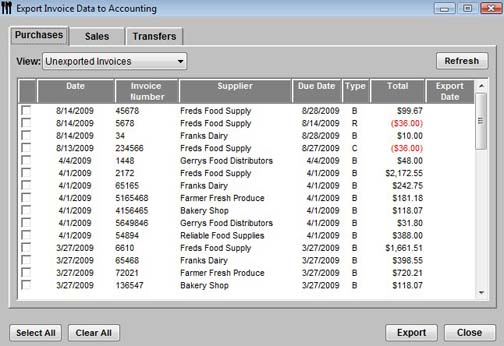
- From the Upper Menu, click
Reports | Export Accounting Data.
 By default,
the listing will be of Unexported Invoices only, but
you can select all invoices or even previously exported invoices from the
View drop down list.
By default,
the listing will be of Unexported Invoices only, but
you can select all invoices or even previously exported invoices from the
View drop down list.
- Select the Invoices from Purchases Tab or Sales from the Sales Tab that you want to export or use the Select All to choose all. If you are Exporting the Sales, it will export the gross sales information and the cash payout information as well.
- Click the Export button.
- The Select Export File window will pop up. The default location will be the one that was setup in the Accounting Preferences. You can rename the file for easy identification or leave the default name.
- Click Save.
- A dialog box will appear asking if you Would like to view the export recap. Select Yes to view or No to return to the Export Accounting window.
- Click Refresh to see a listing of unexported invoices only. You can, if you like, re-export invoices at any time, be careful in doing this though as you would not want duplicate entries in your accounting system.
- Click Close to exit.
![]() In some instances where you are running multiple stores,
you may want to export the transfers to your accounting software as
well. To do this click the Transfers tab and select
the transfers you want to export.
In some instances where you are running multiple stores,
you may want to export the transfers to your accounting software as
well. To do this click the Transfers tab and select
the transfers you want to export.