Exporting Items Preps and Products
![]()
All recipes and inventory items can be exported to the stores or uploaded to OCEnterprise website. The head office database is where all new items and recipes for all stores must be added and then exported to the store(s) that require them.
Note - any items on the list that appear in RED are those without consolidation ID numbers. You must set these numbers first and then export. An item or recipe without a Consolidation ID number cannot be Exported. See Setting Consolidation ID's
To export recipes:
1. On Upper menu, click Enterprise and choose Items/Recipes - Export.
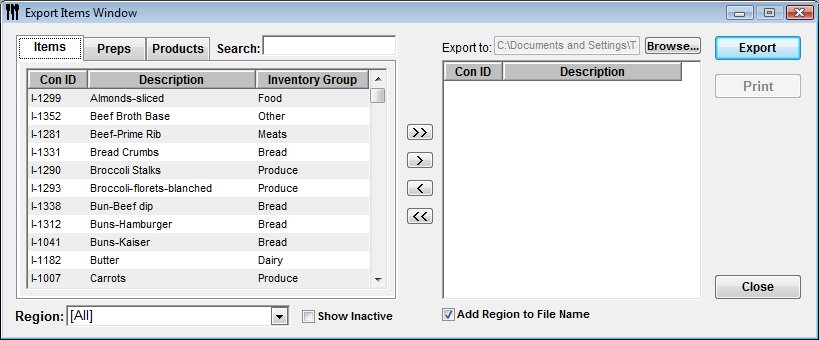
2. Select the items, preps or products from the tabbed windows on the left and double click or “drag” with mouse to move to the window to the right. Or click > to add the item(s) selected. To move all of the items preps or products listed click the >> button (this is especially important when head office loading all items to the web site.
TIP - if you choose Products or Preps to export, all the items and prep ingredients will automatically be exported as well.
3. Select Region for supplier pack sizes to be exported.
4. Once all items are selected click Export, a file will be created in the indicated export directory. Note: These files are always prefixed with IPR_ do not change this part of the file name.
See Uploading Sets to OCEnterprise Website
 Upload Recipe Sets for Stores
Upload Recipe Sets for Stores