Forecasting Orders
![]()
When you run a Usage Summary report, Optimum Control tracks your actual usage per day. Optimum Control calculates inventory usage and can create a forecasted (projected) order based on this information.
![]() Before creating a forecasted order, make sure that you
have entered your sales, purchases and run a Usage Summary report.
Before creating a forecasted order, make sure that you
have entered your sales, purchases and run a Usage Summary report.
To Create a Forecasted Order
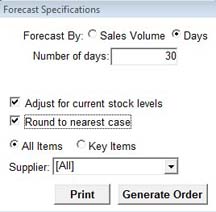
-
Click Orders
 from the Button Bar.
from the Button Bar. -
Or from the Upper Menu, click Purchasing | Orders.
-
Select Forecast.
-
You can choose to Forecast By:
Sales Volume (Recommended) - Based on a budgeted sales amount. Great for busy times of the year.
Days - Enter in the amount of days you would like to forecast the order for. E.G. 3, 7, 14, 30 etc. -
Select Adjust for current stock levels if you want the current qty on hand to be used against the forecasted order.
E.G. You have 1 jar of pickles in stock. Based on pickle usage, the forecasted order knows that you should order 3 Jars of pickles. If you have selected to Adjust for current stock levels, it will include the one jar of pickles in stock and only put 2 jars on the forecasted order sheet. -
Round to the nearest case - Select this option if you order by the case.
-
You can filter the order by selecting All Items, Key Items and/or All or one supplier.
-
If you only want to print out a forecasted order sheet to review, click Print. This will not save the order.
-
If you want to save the order, click Generate Order.
-
Review the order and make any adjustments if necessary.
-
When the order is complete, select Create to create the order.