Adjusting Inventory
![]()
If you have made a mistake counting or entering your inventory, Optimum Control allows you to make adjustments to the inventory counts.
To Adjust an Inventory
From the Upper Menu, click Inventory | Count Inventory
-
Select the date you wish to adjust and click Adjust.
-
The default Inventory Date will show dates for the last 90 days, if you want to see more then choose All or Last 365 days.
-
Search for the item/items that you need to adjust.
You can Sort By: Product Group, Location or Item Description
-
Enter the Actual on Hand (proper count). The difference between the Counted and the Actual on hand will be calculated In the Difference field.
-
Enter in a Reason for the adjustment (optional). NOTE: you can make this a required field in the preferences - inventory window
E.G. found case or incorrect count -
Click Save.
-
A message will display The inventory for (inventory date) has been adjusted.
-
Click Close.
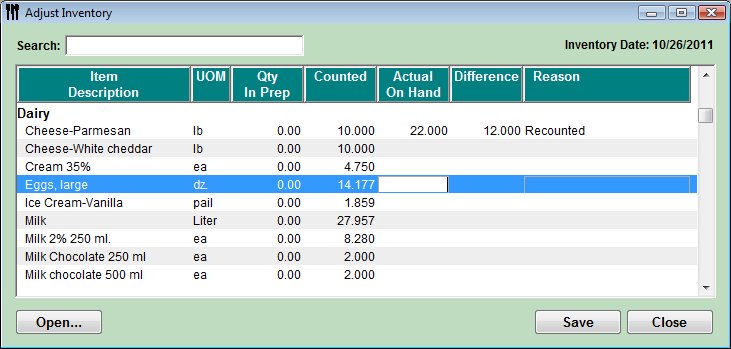
![]() In the Usage Summary report, the adjusted
amounts will be indicated with an Asterisk (*). The Review
Inventory report will show what the adjustments were, when they were made
and what the reason was.
In the Usage Summary report, the adjusted
amounts will be indicated with an Asterisk (*). The Review
Inventory report will show what the adjustments were, when they were made
and what the reason was.
 Inventory - Changing Dat
Inventory - Changing Dat