Summarizing Counts
![]()
Once you have entered your Inventory counts into the Inventory Worksheet and clicked Summarize, you will be presented with the Inventory Summary window. This window has calculated and totaled all of the counts for each item from all locations and all pack sizes. All of the stock will be valued and the Prep/Batch recipes will have been extracted and listed in the In Stock column.
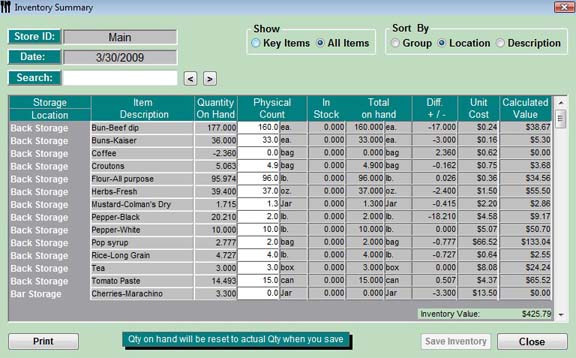
Before Saving Inventory:
-
Review the Physical Counts and the Calculated Value to double check the totals.
E.G. You may have 25lb of peppers with a value of $114.00 instead of 2.5 Lb with a value of $11.40. -
Check the In-Stock and Ending Inventory Value to check to make sure nothing was entered incorrectly.
 If you need to make any changes, close the
Inventory Summary window, the Inventory
Worksheet will reopen, make any changes and re-summarize.
If you need to make any changes, close the
Inventory Summary window, the Inventory
Worksheet will reopen, make any changes and re-summarize.
The Inventory Value is based on the costing method you chose in the preferences window. Either by FIFO (First In First Out), Last Cost or Average Cost. See General Settings
![]() Note: If you exit before clicking Save Inventory,
your inventory has not been saved. To save the inventory, open the Inventory
worksheet, click Summarize and then click Save Inventory.
Note: If you exit before clicking Save Inventory,
your inventory has not been saved. To save the inventory, open the Inventory
worksheet, click Summarize and then click Save Inventory.