Creating Custom Inventory Lists
![]()
Optimum Control allows you to customize the Inventory count sheets to match your shelf order for quick counting.
To Create a Custom Inventory List
Click Inventory ![]() from the Button Bar.
from the Button Bar.
-
Or from the Upper Menu, click Inventory | Count Inventory.
-
To set your custom list, under Sort Items By, click on the Custom Button
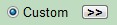
-
Select from the drop down list, the Storage Location you wish to customize.
-
A list of all the items contained in that area will appear under the Current list.
-
Click on an item that you want to count first, and drag the item into the Desired list.
E.G. If you want to count BAC-MAN DRAIN CLEANER first, click on BAC-MAN DRAIN CLEANER under the Current list and drag it to the Desired list. It will be become the first item on the list. You can speed up the sorting by holding down your
CTRL key and clicking the items in the order you want to
count them and drag the highlighted items over as one group.
You can speed up the sorting by holding down your
CTRL key and clicking the items in the order you want to
count them and drag the highlighted items over as one group. -
Once you have placed an item in the Desired list, it will be removed from the Current list.
-
Continue dragging items until you are satisfied with the Desired list for that Storage Location and click Save.
All the items will now be switched to the Desired list on the right in the new sorted order. -
Repeat the steps for all Storage Locations.
-
When finished, click Close.
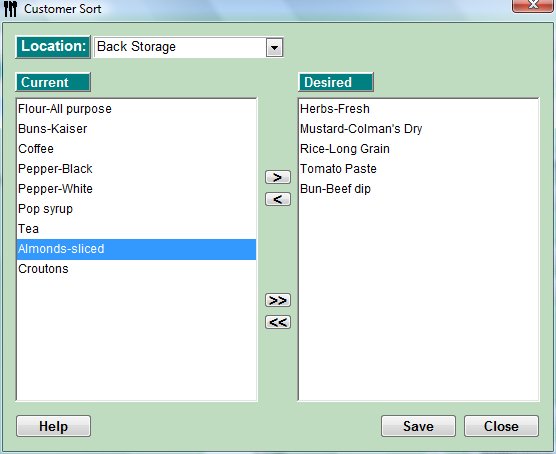
![]() When new inventory items are added to the system, they
will be displayed at the bottom of the custom list. To sort them,
click and drag the item to the desired location in the Current list. Click
Save.
When new inventory items are added to the system, they
will be displayed at the bottom of the custom list. To sort them,
click and drag the item to the desired location in the Current list. Click
Save.