Entering Inventory Counts
![]()
If you are taking weekly inventories, it is
recommended to take inventory on Monday morning before opening or at
the end of business day Sunday.
To Enter Inventory Counts
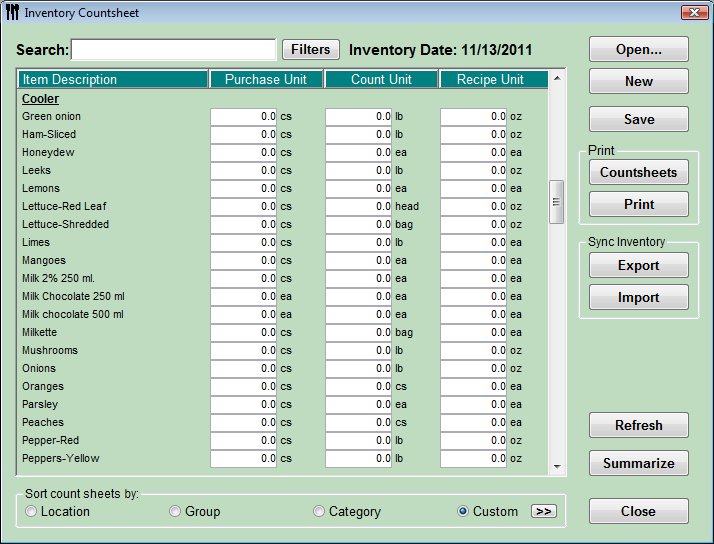
-
Click Inventory
 from the Button Bar.
from the Button Bar. -
Or from the Upper Menu, click Inventory | Count Inventory
 The first time you
use this window you will be entering your Opening Inventory.
The first time you
use this window you will be entering your Opening Inventory.
You must enter the Opening Inventory before you can enter any Invoices, Sales or Sales Mix. -
Enter the Inventory Counts by Purchase Unit, Count Unit and Recipe Unit.
 Press Enter to move down one row or press
TAB to move to the next count unit for that item.
Press Enter to move down one row or press
TAB to move to the next count unit for that item. -
If you have indicated that you wanted to count Prep items as in stock, they will appear on the worksheet in the locations that you choose. Prep items, however, will have only a center column to enter into (Count Unit) . Please take this into consideration when entering Prep count units.
-
Once you are satisfied that the counts are complete, click the Summarize button. This will summarize all the data for each item to the count units that you specified when you set up the item initially. You will be asked if all of your Invoices, Daily sales, Sales Mix and Waste have been entered up to this date. See Summarizing Counts
 This is
very important as Optimum Control automatically adds or subtracts
inventory based on all of these modules.
This is
very important as Optimum Control automatically adds or subtracts
inventory based on all of these modules. -
Once you have reviewed the Inventory Summary, click Save.
Additional Notes
-
The Search field allows you to locate an inventory item by typing in a couple of letters of the item.
E.G. To locate Bacon, type in "bac" or "con" into the search window. The program will highlight the first instance of Bacon (or at least the first instance of an item containing "bac" or "con". To locate the next instance, click on the < > buttons. -
Should you need to close this window but retain your work, click the Save button and your work will be saved.
-
To retain a hard copy of the counts, click on the Print button. This report will breakdown the inventory counts by location and group. It is a good review to check that you have correctly entered stock levels. If you have $200,000.00 worth of straws you MAY have entered too many.
-
On all inventories after the first Opening Inventory you will be entering your Closing Inventory for the last date of your period or month. Optimum Control will create a duplicate inventory count (the next period Opening Inventory) and date it the following day.
E.G. If you save an inventory for March 31st (Closing inventory date), the program will copy the same inventory to create an opening inventory for you to begin your next period (April 1st).
OCMobile for Pocket PC
This optional software will export the inventory count sheet directly to a Pocket PC device. It allows you to count your inventory and upload the counts back into the Inventory worksheet.
Contact Tracrite Software Inc. 1-888-798-5555 or your dealer for pricing.
 Summarizing counts
Summarizing counts