Till Tape Sales - Manual Sales Mix Entry
![]()
To Enter a Sales Mix Manually (Till Tape or Sales Report)
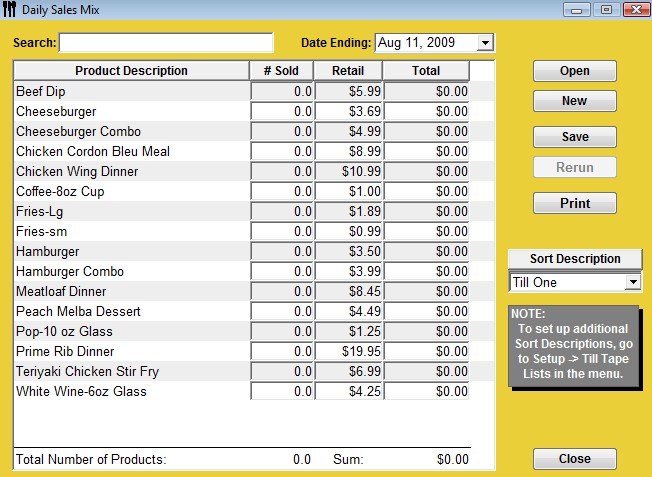
-
Select Sales Mix
 from
the Button Bar.
from
the Button Bar. -
Or from the Upper Menu, click Sales | Sales Mix.
-
Under New Sales Mix from, click Till Tape.
-
The Daily Sales Mix window will open.
-
Select the Sales Mix Date under Date Ending, if you are entering a group of days, enter the date of the last day of this group. Use the drop down calendar and click on the desired date.
-
Choose the Till Tape you want to enter sales for under Sort Description. If you have multiple till tape lists, a drop down list will appear.
-
Enter the # Sold for each product from your till tapes. Notice that the Total Number of Products and Sum are shown at the bottom of the window.
 You
cannot enter information for a till tape list on the same date twice, so be
sure you are entering the grand total of all sales for that list, for that day
or group of days. Before saving, review the list to make sure all numbers are
entered correctly. This is important, as this entry cannot be
reversed once it is saved. You will need to delete the Sales Mix and
re-enter. Optimum Control will give you the option of viewing
and printing your sales mix, then, if you are satisfied, will ask you if you
are sure you want to save after reviewing.
You
cannot enter information for a till tape list on the same date twice, so be
sure you are entering the grand total of all sales for that list, for that day
or group of days. Before saving, review the list to make sure all numbers are
entered correctly. This is important, as this entry cannot be
reversed once it is saved. You will need to delete the Sales Mix and
re-enter. Optimum Control will give you the option of viewing
and printing your sales mix, then, if you are satisfied, will ask you if you
are sure you want to save after reviewing. -
Click Save and Close.
Optimum Control will now extract all the ingredients in your menu products and automatically deplete your inventory quantity on hand. Depending on the speed of your computer and the size of your database this may take a few minutes.