Amalgamate Items
![]()
There may be instances where the same item is entered twice,
just different ways. This can happen when a supplier changes a pack size or
if an item cannot be found. The solution is to
Amalgamate.
E.G. Green Pepper is entered
as Green Peppers and Peppers -
Green. Both are correct, but they are the same item.
This function allows you to join together two items and make as one. You will still have to make sure that you change the one you do not intend to use anymore and replace it in the recipes.
![]() ONLY items containing the same Unit of Measure (UOM) can
be amalgamated. Optimum Control has been tracking behind the scenes so
you cannot amalgamate two items if one is in Pounds and the other is in
Liters.
ONLY items containing the same Unit of Measure (UOM) can
be amalgamated. Optimum Control has been tracking behind the scenes so
you cannot amalgamate two items if one is in Pounds and the other is in
Liters.
To Amalgamate Two Items
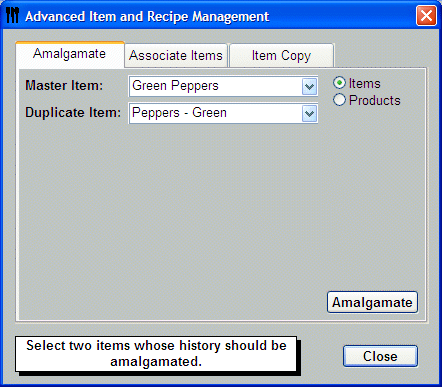
-
Click IRM
 from the Button
Bar.
from the Button
Bar. -
Or from the Upper Menu click Recipes| Item and Recipe Management.
-
Click Advanced.
-
The Advanced Item and Recipe Management window will display.
-
Select the Amalgamate Tab.
-
Select the Master Item (the one you want to remain) from the drop down list, then select the Duplicate Item.
 Only items with the same recipe units will be
listed.
Only items with the same recipe units will be
listed. -
Click Amalgamate.
-
Click Close.
-
After amalgamation, go to the IRM window and make the Item you selected as the Duplicate, Inactive.
-
If the duplicate item is used in any recipes, use the replace function to remove it.
All inventory amounts, purchase history and sales mixes will be joined and reported for the Master Item.