Associate Items
![]()
There may be times when you want to purchase identical stock from a new supplier. If it is only one or two items, then open the item and click on Alternate Supplier and add the new supplier’s information. But in some cases there may be many items that you need to copy. In this case, you can use the Associate Items function to set up many items at once for the new supplier.
To Associate Items
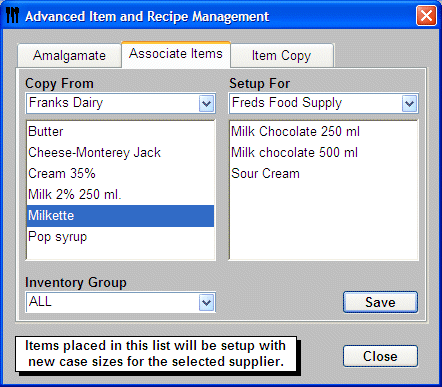
-
Click IRM
 from the Button
Bar.
from the Button
Bar. -
Or from the Upper Menu click Recipes| Item and Recipe Management.
-
Click Advanced.
-
The Advanced Item and Recipe Management window will display.
-
Select the Associate Tab.
-
Select the Supplier that you want to copy items from in the Copy From drop down menu.
-
Choose the new Supplier from the Setup For drop down menu that you want to add the items to.
-
Select an item from the Copy From Supplier and drag it to the Setup For Supplier.
You can select multiple items by holding your CTRL key down and selecting all items, then drag and drop the items. -
Once you are satisfied that you have moved all the items that you want to associate, click Save.
-
Click Close.
The items will now be set up in Multiple Supplier mode for this supplier.
![]() When Items are copied, the same package size and ordering
information is copied as well.
When Items are copied, the same package size and ordering
information is copied as well.