Catering Wizard
![]()
The Catering Wizard enables you to plan a catering event based on menu and cost. This feature allows you to maximize your profits for each event. You can determine menus, pricing strategy and even print shopping lists, prep sheets and menu confirmations.
Once the event is complete you can extract the stock from inventory and also print out a summary of the event.
Catering Wizard Information
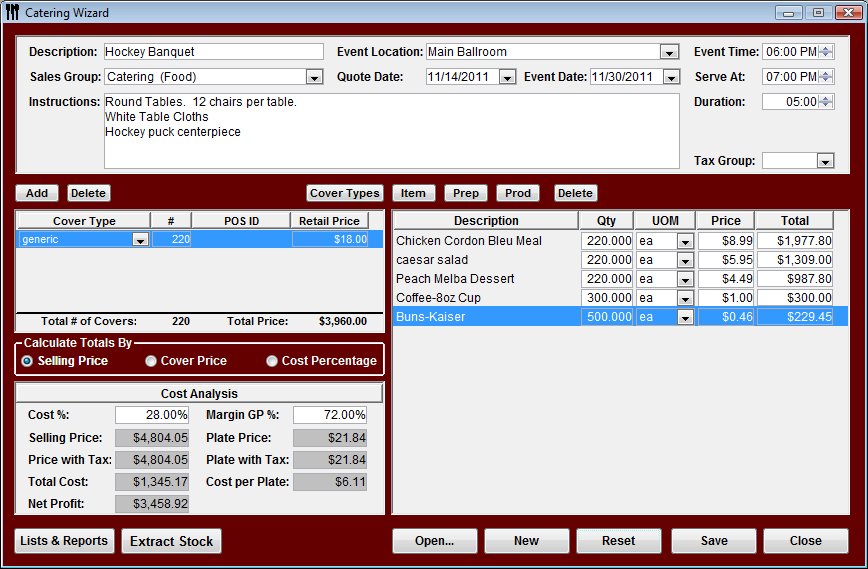
Catering Event Description
Description - Enter a unique description for this event. Try to make it something that will be easy to identify at a later date.
Event location - The location of the event E.g. Main Banquet Hall
Sales Group - Enter the sales group that this event will appear in on the sales mix reports. One tip is to add a sales group called Catering. This will keep all catering events together in your reports for easy evaluation.
Quote Date – The date that the quote was given.
Instructions – Type in any further details regarding the event.
Event Date - This is the expected date of the event. The date will most likely be in the future as this window is designed to help you plan catering events.
Event Time – The start time of the event.
Serve At – The time at which the food will be served.
Duration – The estimated time of the entire event.
Tax Group - Assign a Tax Group if required
Catering Ingredients
Here is where you will add the ingredients (Products, Preps or Items) for the event.
Add Menu products, Prep recipes and even Inventory Items.
![]() Be careful when adding Items and Preps as the
selling price that is listed in the window is COST PRICE
only. You can override this price if you are calculating by selling
price.
Be careful when adding Items and Preps as the
selling price that is listed in the window is COST PRICE
only. You can override this price if you are calculating by selling
price.
Adding Products – Add completed recipes to the event. The Retail Price of the menu product as entered into Optimum Control will appear and allow you to override if you wish.
Adding Items and Prep recipes. – Sometimes you will plan to add a few loaves of bread to an event or perhaps just take along a pan of chicken or perogies. Indicate how much you want to take with you (the drop down list will allow you to add both recipe units and package units of items only).
Covers
Choose the Cover Type and the # (number) of covers. You can also adjust the selling price if you had made a change to this. See Setting Cover Types
Catering Cost Analysis
By default, the catering window will calculate the cost per cover/plate by retail sales price. The cost percentage for the event is calculated immediately.
There are three ways to price an event by:
Selling Price – As in the example below, the event will be sold for $1726.64. The cost per plate is $4.35 and the cost of sales for this event is 31.47%. The window calculates how much you will sell the event for, in this case $13.81 per person
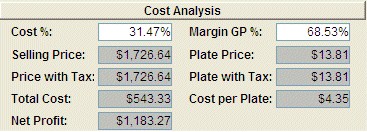
Cover Price – If you have set pricing per cover for each event, click the Cover Price option and now your costs will change based on the selling price of $16.99. Now the event will have a cost percentage of 25.58%
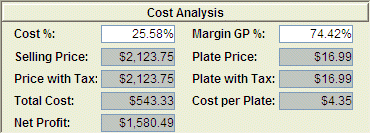
Cost Percentage – There are times when you will want to make sure you have a certain margin on the event. Let’s say in this case as you know it is a big job, you only need to achieve a 36% cost of sales. Based on this you can sell this event for $12.07 per plate.
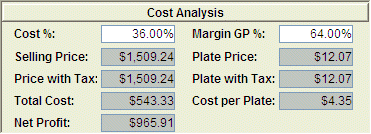
Catering Event Options
Shopping List – Click shopping list to produce a list of stock required for the event.
Prep List – Choose this report to get a list of all the prep needed for the event along with the recipes for the required amounts.
Print Contract – This is a confirmation page that will detail the menu and the selling price.
Extract Stock - Click Extract Stock to remove the stock for the event from your inventory.
 Creating a Catering Event
Creating a Catering Event