Adding Employees
![]()
This allows you to setup a unique user ID and password and assign different access levels for each employee that will be using Optimum Control.
To Add or Edit Employees
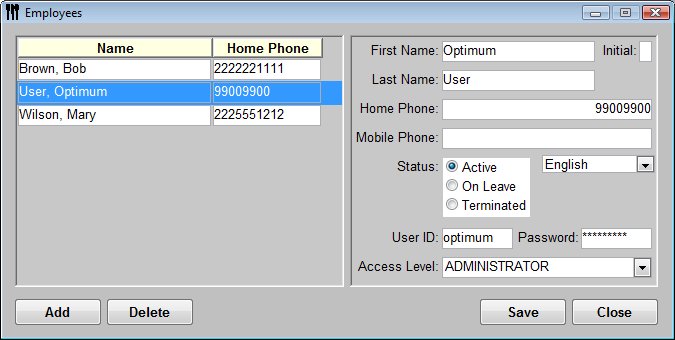
- From the Upper Menu, click Preferences | Manage Access.
- Choose Employees.
- If you need to edit the employee information, select the employee and change the fields as required.
- To delete an employee, select the employee and click Delete.
- To add a new employee, click Add.
- Enter First Name and Last Name.
- Enter Home Phone and Mobile Phone (Optional).
- Indicate the Status of the employee - Active, On Leave or Terminated.
- Select Preferred Language - to add language files see Preferences Language
- Enter a User ID and Password – Something easy to remember.
- Choose the Access Level that you want to give the employee. By default, you can choose from Administrator or Employee. You can add additional levels and access rights as required. See Access Levels
- Once finished, click Save.
- Click Close to Exit.
If you need full scheduling and payroll time sheets, check out Optimum Control Labor Professional. Go to www.tracrite.net for more information.