Secondary Storage Locations
![]()
This field is a great time saver. You must select one location as a 'PRIMARY' location, the location that you feel you store most of this Inventory Item (this is for ordering purposes). You can also select secondary storage locations, simply click on the other locations for this inventory item.
![]() NOTE: The program lists inventory items by location on your
inventory count sheets and order sheets. To calculate inventory totals, the
program compiles all counts into one total listed by the primary location.
NOTE: The program lists inventory items by location on your
inventory count sheets and order sheets. To calculate inventory totals, the
program compiles all counts into one total listed by the primary location.
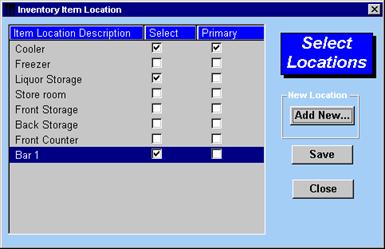
To Edit, Delete or Add a Storage Location
-
In the Items window, click on the Locations (Secondary) box
-
The Select Locations window will appear
-
Click the Add New button
-
You can edit, delete or add Storage Locations
-
Click Save
![]() Tip – You can also select your Storage Locations in the
Item Selection Window. Select the Item and
right click on Primary Location or from the Upper Menu,
click Inventory | Inventory Level Management and right
click on the location to change.
Tip – You can also select your Storage Locations in the
Item Selection Window. Select the Item and
right click on Primary Location or from the Upper Menu,
click Inventory | Inventory Level Management and right
click on the location to change.