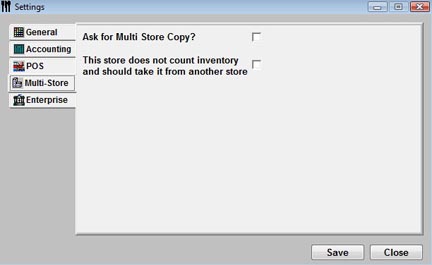Multi-Store Settings
![]()
If you are using Optimum Control Premier, or have multiple store or profit center licenses activated in Optimum Control Professional then you can set your preferences here.
To Configure the Multi-Store Settings
-
From the Upper Menu, click File | Preferences | Settings.
-
Select the Multi-Store tab.
-
Ask for Multi Store Copy – If selected, when entering an Item, Prep or Product, Optimum Control will ask you if you would like to copy the changes that you have made to one or all of the other stores.
-
This store does not count inventory and should remove it from another location – You may want to add a new store or revenue center for sales tracking, but not for inventory tracking. In this case you can indicate to extract inventory from a different location. To do this check the box and from the drop down choose the store that you will want to extract stock from.
-
Click Save and Close.