Requesting Bids From A Supplier
![]()
To Request and Enter Bids Manually
If you are unable to email a request for Bids to a Supplier, you can Print the bid list and Fax it to a Supplier.
-
From the Upper Menu, click Purchasing | Bid List.
-
Under the Manual tab, choose the Supplier and their list of items will appear.
-
Click Print and fax the sheet to the supplier.
-
The Supplier will fill out the sheet and fax it back to you.
-
Repeat Steps 1 & 2.
-
Select a date that the quote is valid until in Expiry Date and click Accept.
 The expiry date of the bid will now be listed
for every item. Items can be changed if they expire on a different date
by clicking on the item and changing the date under End
Date.
The expiry date of the bid will now be listed
for every item. Items can be changed if they expire on a different date
by clicking on the item and changing the date under End
Date. -
Under Bid Pricing, enter in the Case Cost/Unit Cost as provided by the Supplier.
-
Click Save and Close.
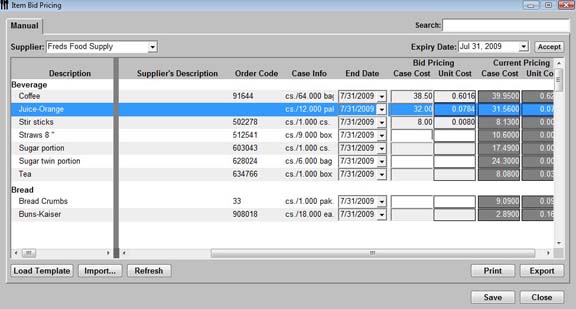
To Export Bids to a Supplier
-
From the Upper Menu, click Purchasing | Bid List.
-
Under the Manual tab, choose the Supplier and their list of items will appear.
-
Enter an Expiry Date.
-
Click Export.
-
You will be prompted to save the file, enter in a file name and choose the location to save the file.
 The file is
saved as a .csv (comma separated value) format. This format can be opened in
Excel.
The file is
saved as a .csv (comma separated value) format. This format can be opened in
Excel. -
Click Save.
-
Repeat Steps 1 & 2.
-
The supplier can open the attachment using Excel, enter his bid prices and enter an expiry for the bid.
The bid will automatically have a date 7 days from the create date, but if they want to set another date they can enter a new expiry date USING THE SAME FORMAT. Once they are finished they can save as csv file and then email back to you. -
Save the attachment to a location where you can find it. E.G. C:\Tracrite\bids.
 You will net to
create a folder called Bids in the tracrite folder.
You will net to
create a folder called Bids in the tracrite folder.