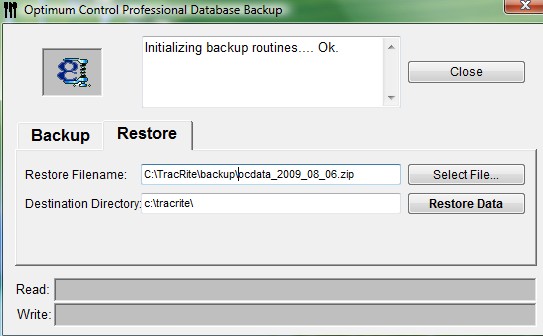Restoring the Database
![]()
There may be times that you will need to restore your data. It’s rare but sometimes computer hard drives crash and lose all of their information. If this happens, you can restore data from your last backup disk. If you need assistance, contact our Customer Support.
To Restore the Database
-
Double click on the Optimum Control icon from the desktop.
-
At the log in screen, click on Backup/Restore button.
 You can only restore data from this window, there is no
restore function when Optimum Control is running.
You can only restore data from this window, there is no
restore function when Optimum Control is running. -
Click on the Restore tab.
-
Select the restore file location by clicking on the Select File button. The default folder location is C:\TracRite\backup directory.
If you have saved the database to another location E.G. Network drive, Flash Drive etc, browse to that location. -
Select the backup file and click Open.
-
Click the Restore Data button.
-
Click Close.