Nutrition linking
![]()
Link to Inventory Items.
1. Click items, Enter a new inventory item and save or select an existing item
2. Click on the Nutrition Tab located at the bottom of the items window
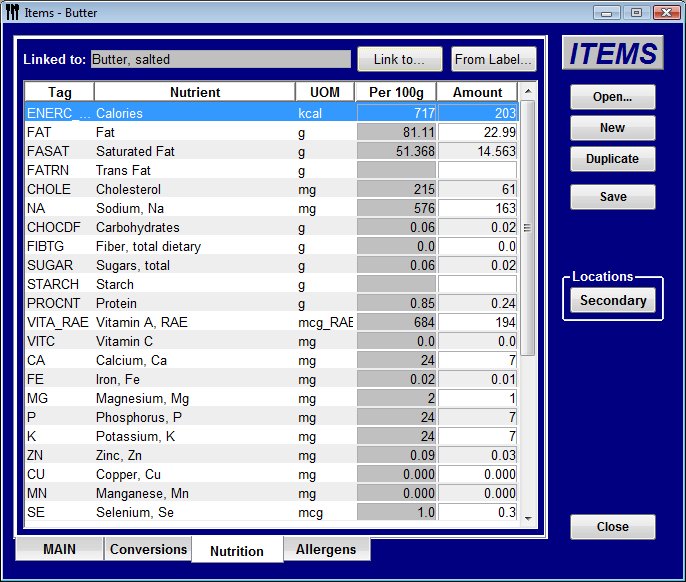
3. Select the 'Link to...' button to select the closest link in the USDA database. or enter the information from the label if available.
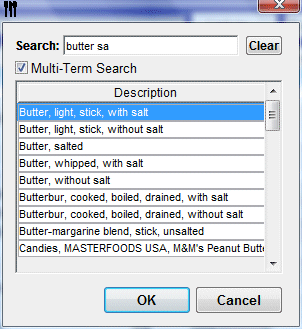
4. Type in a few letters or a combination of words to narrow down the search. in this case, we have typed in "Butter sa" to indicate Butter, salted. In some cases you may need to a little more detail depending on what you do with the item, or how you cook it. For example, Ground beef, choose ground beef 80/20 "fried" as this will change the nutritional values after cooked. or Broccoli, choose cooked in salted water if cooked, or 'raw' if served raw. Select what makes the most sense.
Once you select the import there may be some conversion factors in the nutrition Database that you can add for this item. In some cases you will need to define the Unit to gram conversion. In this case you will be presented with some choices, as the program will not know how to convert your units to grams. select the best choice and click import. See UOM Conversion Import
Check import to add conversions for this item., click Continue.
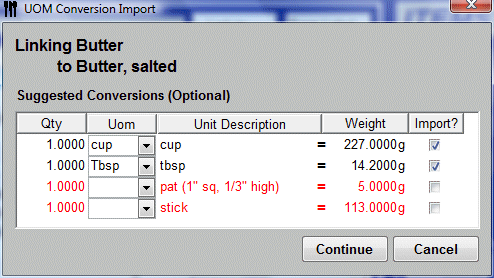
5. Your nutritional information will be saved ready for recipe calculations.
All ingredients in a prep or product recipe will need to be linked or entered to allow for calculations of Nutritional values. For items that do not have any nutrition, such as paper goods or water. Simply open the nutrition tab and click Save. This will save no items to the db but allows that the recipes that those items are in to be calculated for nutrition, as all ingredients must be calculated
Once all inventory items are linked Recipe Nutrition can be calculated.
 UOM Conversion import
UOM Conversion import