Requisitioning Stock
![]()
If your operation requires stock to be requested for approval you will need to requisition the stock from another store or profit center.
To Request Stock from Another Store
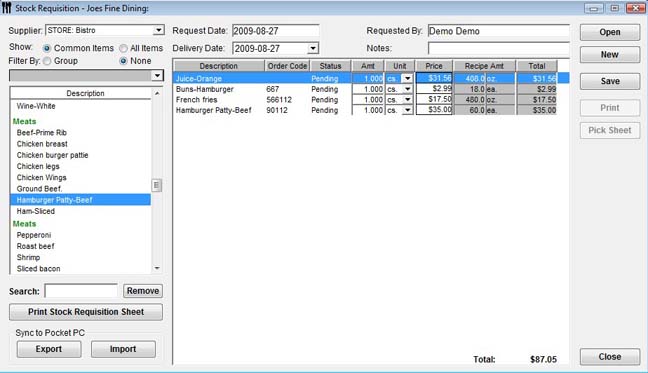
-
From the Upper Menu, click Purchasing | Stock Transfer | Request Stock.
-
The Stock Requisitions pick window will appear.
By default, this window displays Pending requisitions only. To show previously fulfilled requisitions check Show Fulfilled Requisitions. -
Click New, the Stock Requisition window will open.
-
Select the Store (Supplier) that you are requesting the stock from.
-
The Requested Date will automatically be filled in. If you want, you can change the Delivery Date to the date desired.
-
Add Notes if required.
-
You can Search for items by typing in some or all of the item description. The list will shorten to items only containing what you have typed.
-
Double click to Add items to the requested list. Select the Amt of each item you want to receive.
 The default purchase units will be shown with
the Recipe units displayed for easy reference when picking
the order.
The default purchase units will be shown with
the Recipe units displayed for easy reference when picking
the order. -
Once complete, click Save and you will be asked for a name for this request.
By default, StockReq Date and Time will be shown, but you can use any name that you would like.
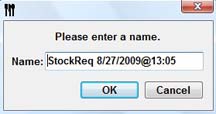
![]() You can also have the Catering Wizard generate
an automatic Requisition from the Catering Shopping
List, see Catering Wizard
You can also have the Catering Wizard generate
an automatic Requisition from the Catering Shopping
List, see Catering Wizard