Suppler Item Recap
![]()
The Supplier Item Recap window allows you to view how Items are set up in the program. From this window you can:
-
Determine all Suppliers and Pack Sizes for an Item.
-
Check Unit costs per Supplier.
-
Change Case Cost, Case sizes and even pack sizes for one or many items at once.
-
Set Items to Accept Bids and view the Bid Unit Cost.
Supplier Item Recap Window
-
From the Upper Menu, click Purchasing | Supplier Item Recap
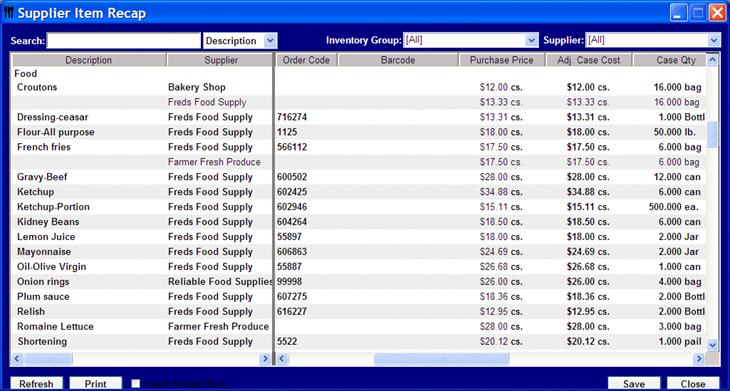
Search - You can search for an item by simply typing the name or part of the name in the window, as you type the list will grow shorter. Just double click on the item you wish to open. You can filter the search by Inventory Group or Supplier.
![]() If you make changes to a unit that you have been buying and now
change to a completely different unit, your usage data will now be
calculated on the new units.
If you make changes to a unit that you have been buying and now
change to a completely different unit, your usage data will now be
calculated on the new units.
Changing Detailed Information - You can change Order Codes, Pricing and Purchase Units, Case Qty and Case Unit and even pak qty. You CANNOT however, change the recipe (pak) unit of measure as this is how all information behind the scenes is tracked. You can also check the item to accept bids.
Check for Entry Problems – Looking at the Unit Costs you can quickly identify any entry mistakes.
-
E.G. You may have Apple Juice priced at $5.48 per case from one supplier and $3.40 from another. Most likely the second supplier does not have the number of bottles for the case breakdown. Identify the problem and change the appropriate information. Keep in mind if you are making many changes here, you need to be aware of this for the current inventory cycle reporting.
Refresh – After making changes you can click Refresh to view the changes.
Print – Allows you to preview to make a print out click Print.