Mismatched and Unlinked Products
![]()
When saving a Sales Mix from the POS, Optimum control analyzes the data to see if descriptions have changed or if products are not linked. If they do, you will receive the following message.
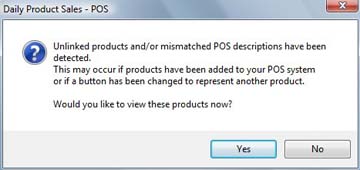
Mismatched Descriptions
Optimum Control compares its POS descriptions with the POS descriptions being imported. If the descriptions have changed or are slightly different, you will receive the above message. This can also happen if someone has changed a button on the POS System.
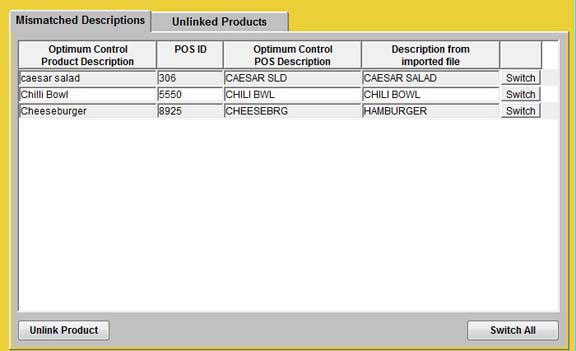
Here you have two options.
-
If the POS Description is linked to an incorrect recipe.
E.G. Spinach Salad is linked to the Omelet recipe.
Highlight the product and choose Unlink Product. The recipe is now unlinked and is ready to be linked to the correct recipe. -
If the description from the POS is slightly different than the description in Optimum Control but it is the same product.
E.G. POS Description - HAMBGR, Optimum POS Description - Hambgr
Click Switch to make the POS description in Optimum Control match the POS system description. Do not
switch if the description is NOT for the same
product recipe. Once you have switched to match then click
Save. In the main POS window, click Save again
to restart the save process.
Do not
switch if the description is NOT for the same
product recipe. Once you have switched to match then click
Save. In the main POS window, click Save again
to restart the save process.
Unlinked Products
If there are POS IDs (PLU's) that are not linked to products in Optimum Control, the Unlinked Products window will display all of the recipes that have not been linked to products in Optimum Control.
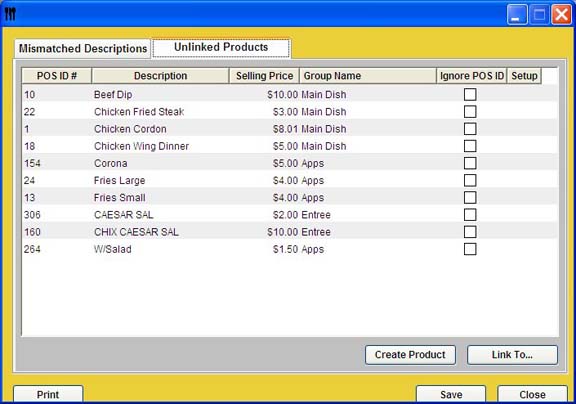
Here you have a few options.
-
If the Product has been setup in Optimum Control.
Click on Link To and locate the product to assign to that POS ID. -
If the product has not yet been created.
Click on Create Product. Add the Product Ingredients. See Creating Products -
click on Ignored POS IDs. POS Recipe import and then import the file into that window, de-select the ignores and then save ignore. Now they will be available for importing.
To Remove the Ignore POS ID
-
Select Sales Mix
 from
the Button Bar or from the Upper Menu, click Sales
| Sales Mix
from
the Button Bar or from the Upper Menu, click Sales
| Sales Mix -
Click on Ignored POS IDs.
-
Select the IDs that you do not want to ignore and remove the check mark.
-
Click Save and Close.