Sales and Financial Information
![]()
Daily Sales Reporting
Almost all the information that you will enter in the Sales window comes from your end of day reports from your POS system or cash register. You can choose to detail as much, or as little information as you wish. For accurate reporting, Gross Sales will need to be entered. It is also recommended to enter in your Category Sales and Waste amounts. All other fields are optional.
To Enter in the Daily Sales
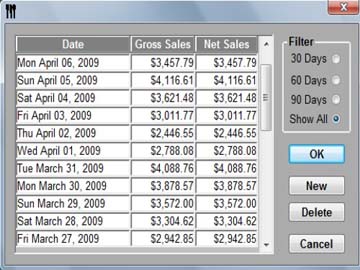
-
Click Sales
 from the Button Bar or from the
Upper Menu, click Sales| Daily Sales
Summary.
from the Button Bar or from the
Upper Menu, click Sales| Daily Sales
Summary. -
The Daily Sales window will open displaying previously entered Sales.
-
Click New.
-
You must select a Sales Date before continuing. Click OK and select the date using the Calendar box.
 You
can only enter one sales report per day, per store.
You
can only enter one sales report per day, per store. -
Enter your Gross sales in the Gross Sales field.
-
If you would like to categorize the gross sales by Sales Category, type in the amounts for each category in the Sales field.
 The Total Sales Entered must match
the Gross Sales total.
The Total Sales Entered must match
the Gross Sales total.
E.G. If you have $10,000 in sales , $5,000 may be in Food, $2,000 may be in Beer, and $3,000 may be in Liquor Sales. You can add as many categories as needed. See Sales Categories -
Click Save.
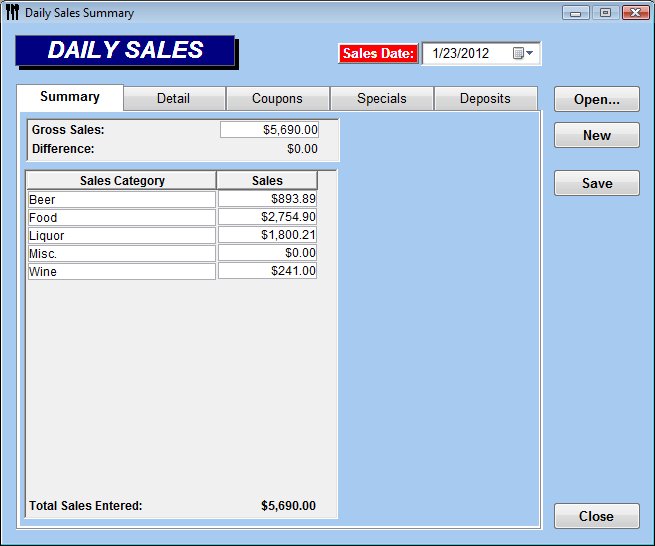
 Detailing Coupons
Detailing Coupons